![]()
IoT Unlocked: Your Journey to Innovation Starts Now
![]()
IoT Unlocked: Your Journey to Innovation Starts Now
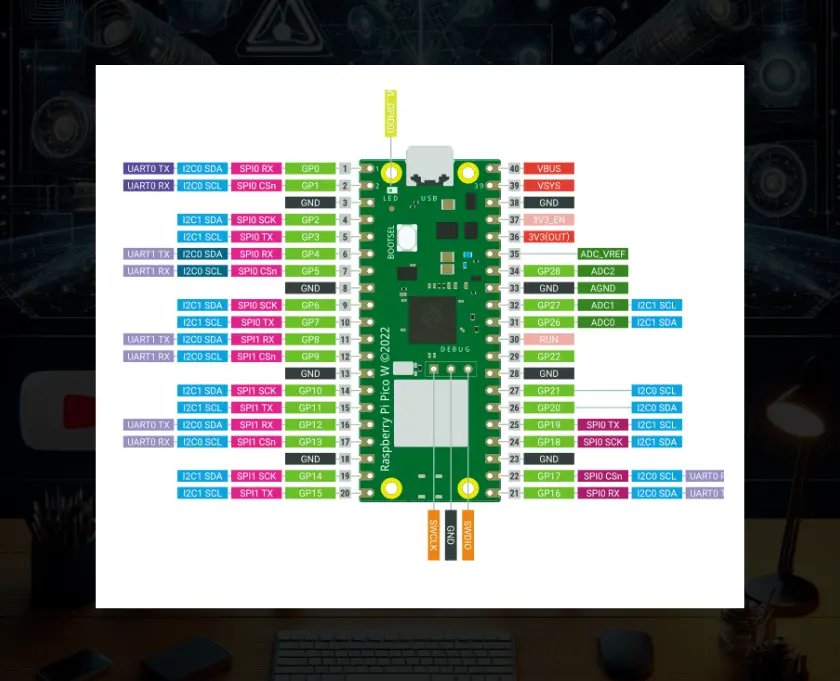
Raspberry Pi Pico W Pinout Explained: is essential for anyone looking to maximize the functionality of this powerful microcontroller. The Raspberry Pi Pico W offers a wide range of functionalities through its versatile pin configuration.
Understanding the pinout of the Raspberry Pi Pico W is crucial for leveraging its full potential in various projects. This guide provides a detailed explanation of each pin along with practical examples of their usage.
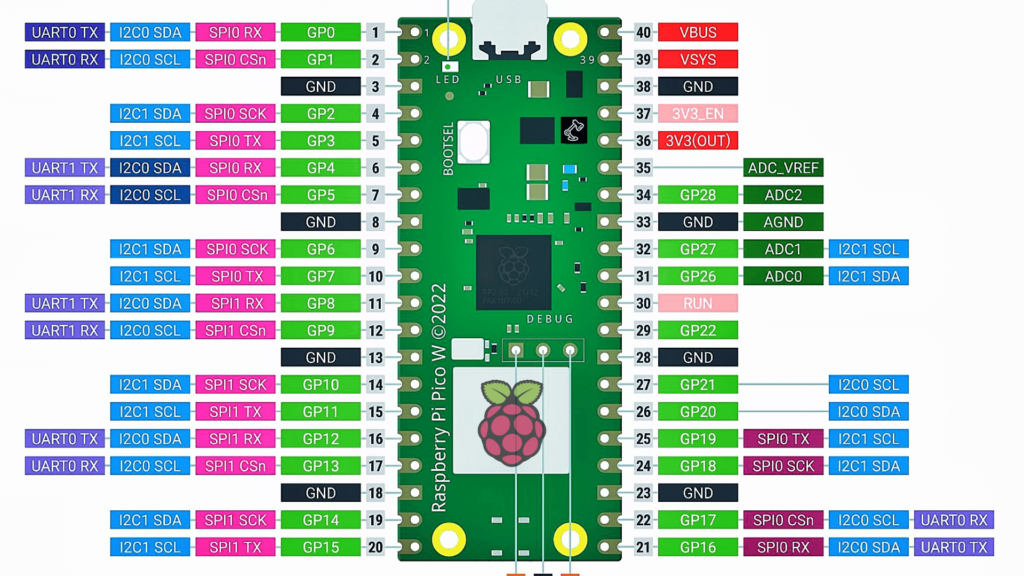
The Raspberry Pi Pico W comes with a rich set of pins, including GPIO, power, and special function pins. Here’s a comprehensive table summarizing the pin functionalities and examples of their usage:
| Pin | Description | Examples of Usage |
| 3V3(OUT) | 3.3V Output | Powering low-voltage sensors, Supplying power to 3.3V modules, Powering LEDs, Feeding power to external logic circuits, Providing a reference voltage for ADC |
| VSYS | External Power Input (1.8V to 5.5V) | Powering the board with a battery, Using an external power adapter, Supplying power from another microcontroller, Connecting to a solar power supply, Providing power from a USB port |
| VBUS | USB Power Input (5V) | Powering the board directly from USB, Charging a battery connected to VSYS, Powering USB peripherals, Supplying 5V to external components, Powering an external display |
| GND | Ground | Completing the circuit for sensors, Grounding external components, Providing a common ground for multiple boards, Shielding for noise reduction, Grounding LEDs and resistors |
| GP0 – GP22 | General-Purpose I/O Pins | Digital input from buttons, Digital output to LEDs, PWM output for motor control, Reading analog values via ADC (specific pins), SPI communication |
| GP23, GP24, GP25 | Special Functions (LEDs, WiFi, etc.) | Onboard LED control (GP25), WiFi chip enable (specific to Pico W), Debugging with serial output, UART communication, I2C communication |
| TX, RX | UART0 TX & RX (Serial Communication) | Connecting to a GPS module, Serial communication with a PC, Communicating with other microcontrollers, Interfacing with Bluetooth modules, Debugging via serial monitor |
| SDA, SCL | I2C Data and Clock Lines | Connecting to an I2C LCD, Reading data from a temperature sensor, Interfacing with an EEPROM, Connecting to a real-time clock (RTC), Communicating with multiple I2C devices |
| MISO, MOSI, SCK, CS | SPI Communication Lines | Interfacing with an SPI display, Communicating with an SD card module, Connecting to an SPI-based sensor, Interfacing with a flash memory chip, Communicating with an external DAC |
| ADC0, ADC1, ADC2 | Analog to Digital Converter Pins | Reading a potentiometer, Monitoring a battery voltage, Reading an analog temperature sensor, Interfacing with an analog joystick, Reading light intensity from a photocell |
| RUN | Reset Input | Connecting to an external reset button, Automating resets via a microcontroller, Integrating with a power management circuit, Using for firmware update triggering, Resetting during development/debugging |
| DEBUG (SWCLK, SWDIO) | Debug Interface | Programming with a SWD debugger, Real-time debugging and monitoring, Flashing firmware, Profiling performance, Debugging low-level issues |
| USB D+ and USB D- | USB Data Lines | Implementing USB communication for data transfer, Using the board as a USB device (e.g., keyboard, mouse), Connecting to a USB host for firmware updates, Interfacing with USB peripherals (e.g., USB storage), Implementing USB-based serial communication |
| GP26 – GP28 | GPIO/ADC Pins | Reading analog values from a joystick (ADC input), Interfacing with a soil moisture sensor (ADC input), Measuring light intensity using a light sensor (ADC input), Temperature monitoring using an analog temperature sensor (ADC input), PWM output for controlling LED brightness (GPIO output) |
| GP29 | GPIO/ADC Pin | Reading analog values from sensors (ADC input), Interfacing with analog input devices, Monitoring environmental data (e.g., temperature, light), Using as a GPIO for digital input/output operations, Controlling devices with PWM output |
| 3V3_EN | 3.3V Enable | Enabling/disabling the 3.3V regulator, Powering down the board to save energy, Controlling power to external 3.3V devices, Using for power management in battery-operated projects, Remote control of power state for low-power applications |
| AGND | Analog Ground | Providing a ground reference for ADC circuits, Reducing noise in analog sensor readings, Grounding for analog components, Grounding for operational amplifiers in analog circuits, Grounding for analog-to-digital converter circuits |
| NC | Not Connected | No specific usage; can be left unconnected, Reserved for future use, Providing mechanical support when soldering, Placeholder for custom modifications, Potential future expansion |
If you are new to Raspberry Pi Pico then refer this detailed guide: How To Get Started With Raspberry Pi Pico in 2024.
If you found this project helpful or valuable, please consider supporting the creator by buying them a coffee. Your contribution helps in maintaining and improving the project.
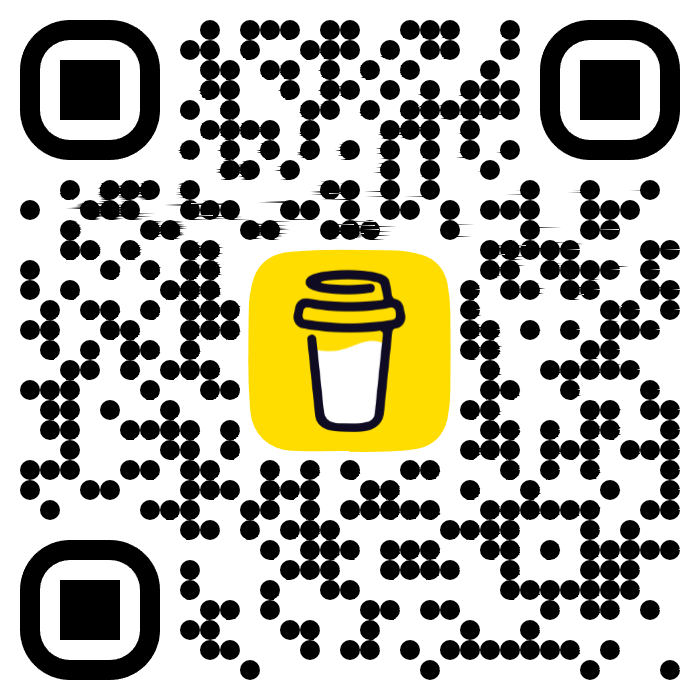
The Raspberry Pi Pico W’s versatile pinout opens up endless possibilities for your projects. Understanding each pin’s functionality and potential applications allows you to fully utilize this powerful microcontroller. Whether you’re a beginner or an experienced maker, this guide will help you get the most out of your Raspberry Pi Pico W. Happy tinkering!
The main power pins on the Raspberry Pi Pico W are:
3V3 (OUT): Provides a 3.3V output for powering low-voltage components.
VSYS: Accepts an input voltage between 1.8V and 5.5V.
VBUS: Supplies 5V when the board is powered via USB.
GPIO (General-Purpose Input/Output) pins are versatile pins that can be configured as either input or output. They can read digital signals, send digital signals, perform PWM (Pulse Width Modulation) for motor control, and interface with various sensors and modules.
ADC (Analog-to-Digital Converter) pins allow the Raspberry Pi Pico W to read analog signals from sensors and convert them into digital values that the microcontroller can process. The ADC pins on the Pico W are GP26, GP27, GP28, and GP29.
The UART (Universal Asynchronous Receiver/Transmitter) pins, TX and RX, are used for serial communication. You can use them to communicate with other devices such as GPS modules, Bluetooth modules, and other microcontrollers.
The RUN pin is used to reset the Raspberry Pi Pico W. Connecting this pin to GND momentarily will reset the board. This can be useful for resetting the board programmatically or with an external reset button.